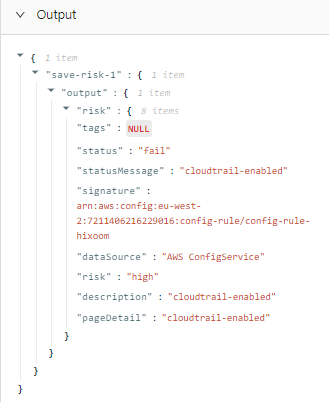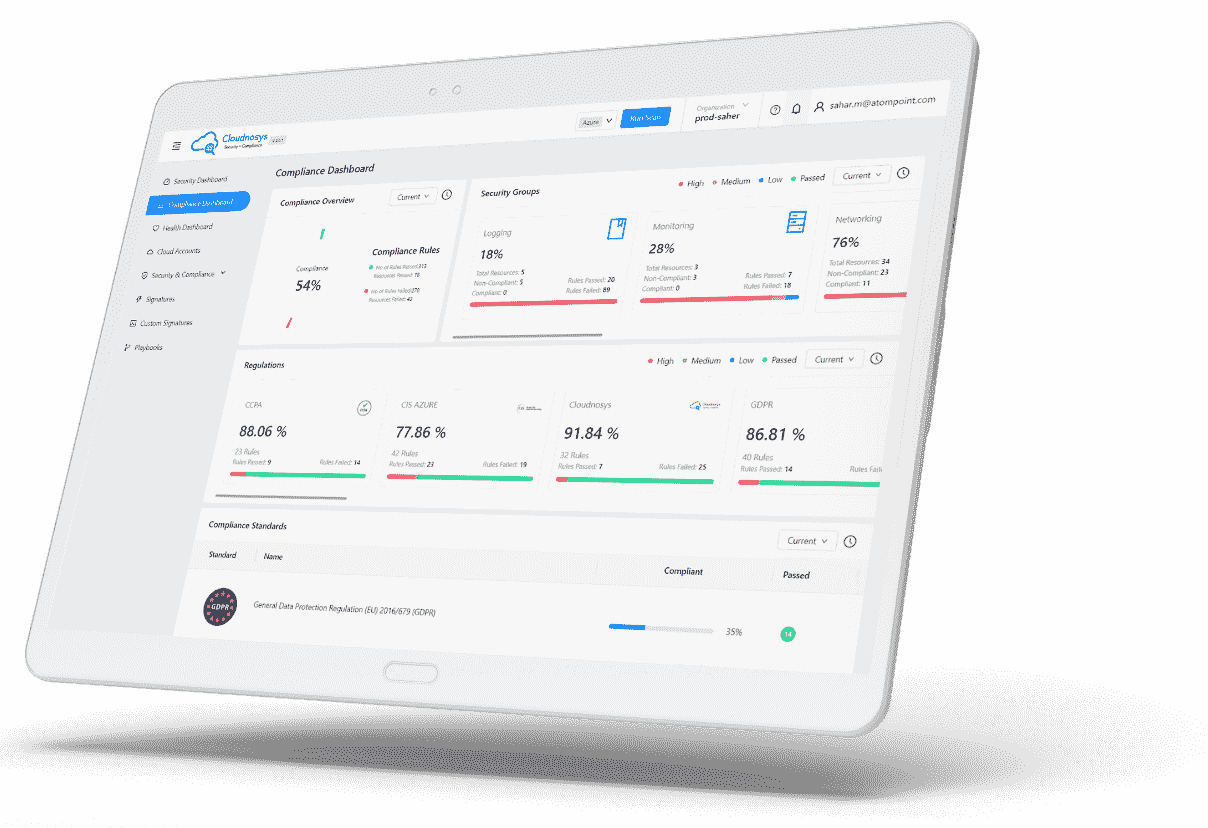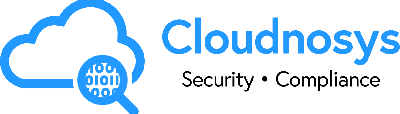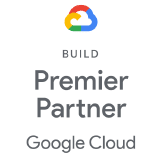Creating your first playbook using a template #
- Click on the “Add Playbook” button
- Pick a template from the list of available templates
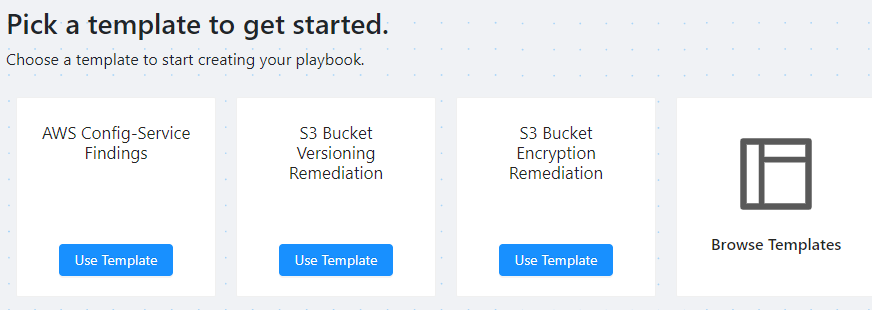
3. Click on “Use Template” In this example we are using the template “AWS Config-Service Findings“, this playbook template finds compliant and non-compliant resources of a specific region on weekly basis and save them in Cloudnosys
4. After adding a template a pop-up will appear. Add input fields in it, by adding these fields you won’t have to add fields manually in the playbook actions as these input fields will be referenced globally
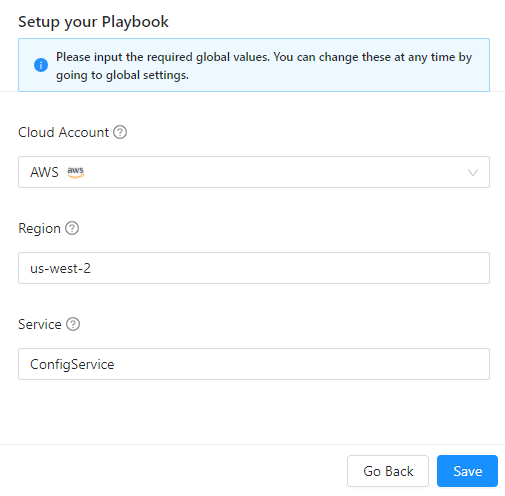
then Click on “Save”
Note: You can change or view global settings by clicking on the settings at the top left:
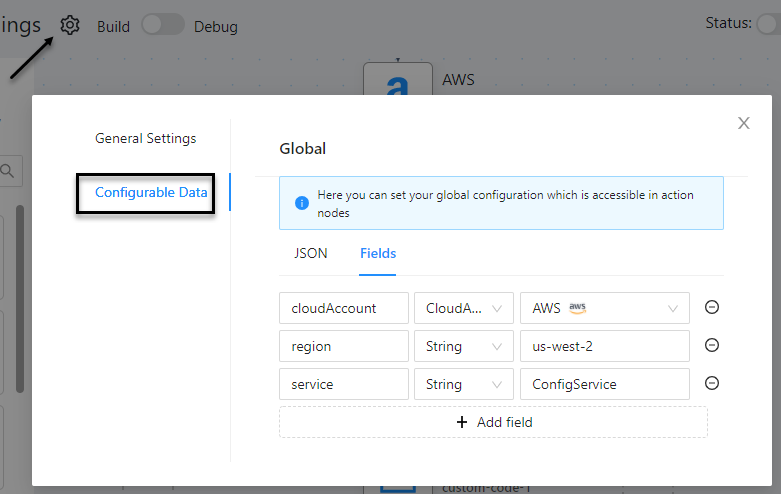
Setting up Fields in Configurable Data:
You can set fields for input values by adding the input field name(cloudAccount), then you have two options String(add values manually) or add Selector(Cloud Account selector/Service selector) and then against it add values:
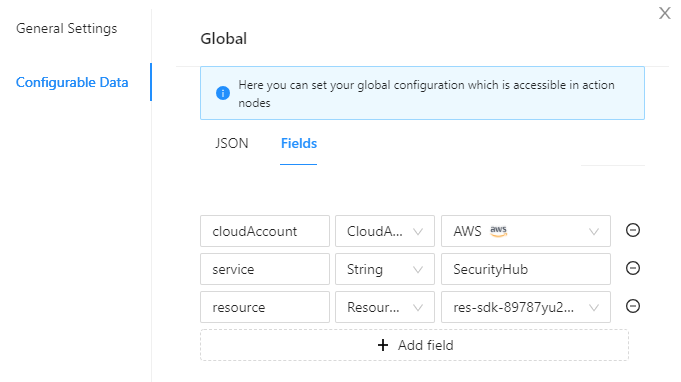
5. Click “Save” & then “Run Playbook“.
You can see the execution history of each playbook action by turning Debug switch ON
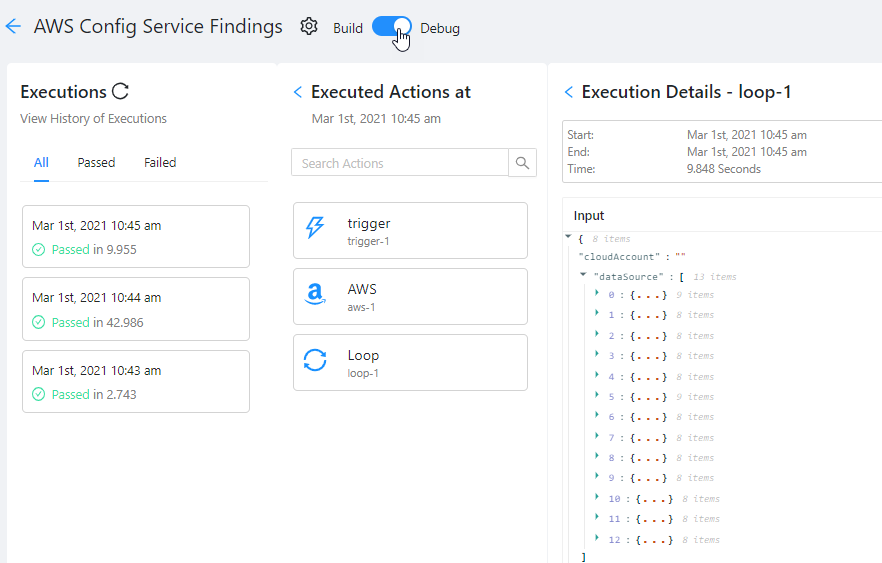
Output #
To check the output, expand the last action then move to output. In the output, we got the non-compliant resource of Config service.