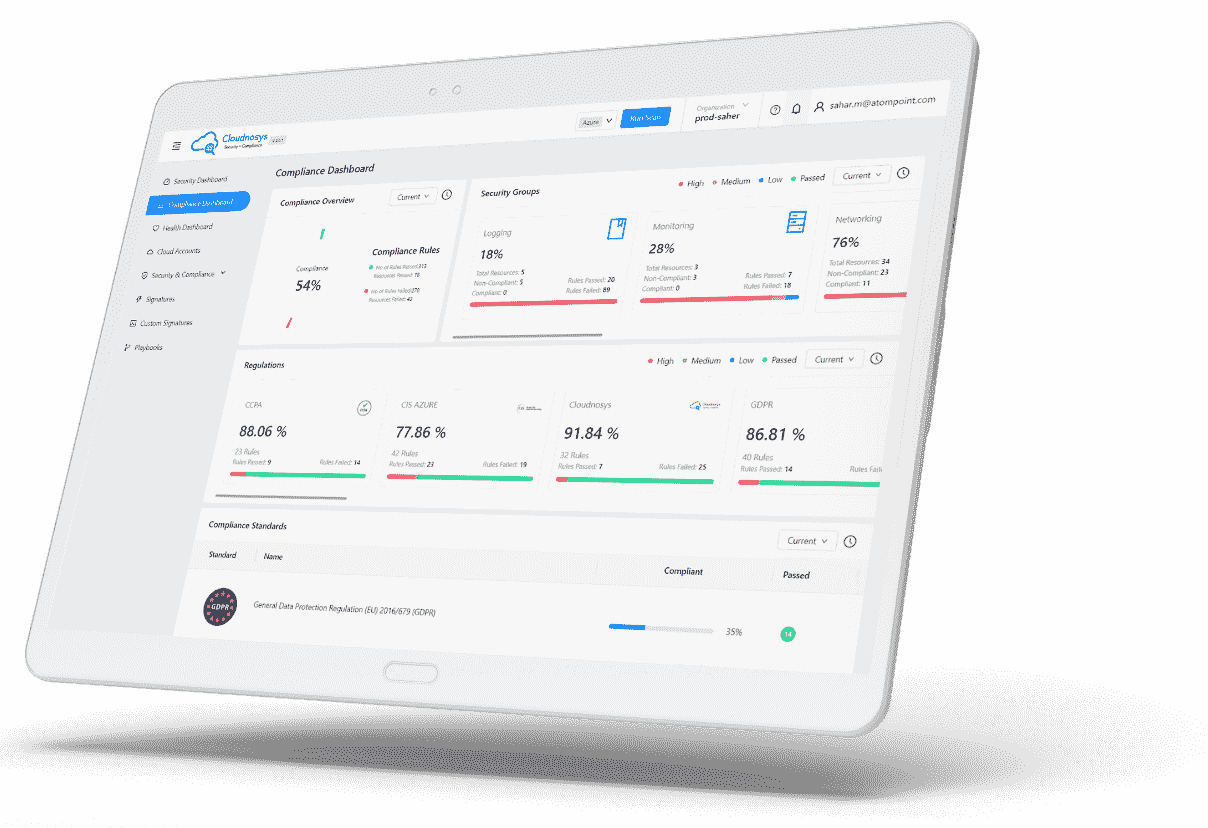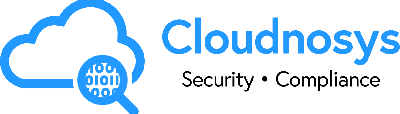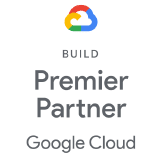Sign in with Okta #
Single sign-on (SSO) is an authentication process that allows a user to access multiple applications with one set of login credentials. Access management is usually handled by the company administrators. Cloudnosys supports SAML based single sign-on which can be set up with many popular Identity Providers.
Here are the steps for the setup of Okta
Go to settings > Integration > Okta & click on “Authorize”
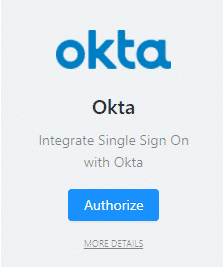
- Login at Okta using this URL https://developer.okta.com/login/
- Now go to your Okta organization dashboard and add a new Application
- A pop up will appear & then select “SAML 2.0” as your Sign-on Method & then click “Next”
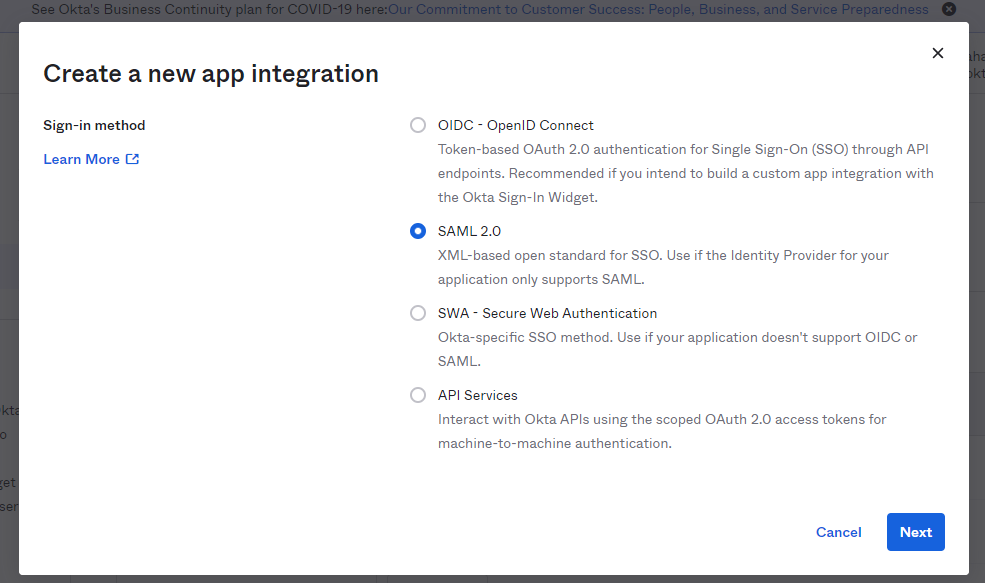
- Add an app name of your choosing we prefer “Cloudnosys” & make sure checkboxes are not selected then click “Next“
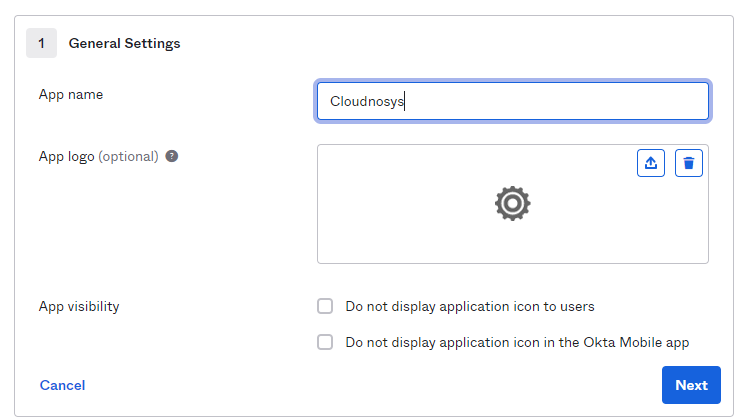
- Copy SSO provider URL from the Cloudnosys
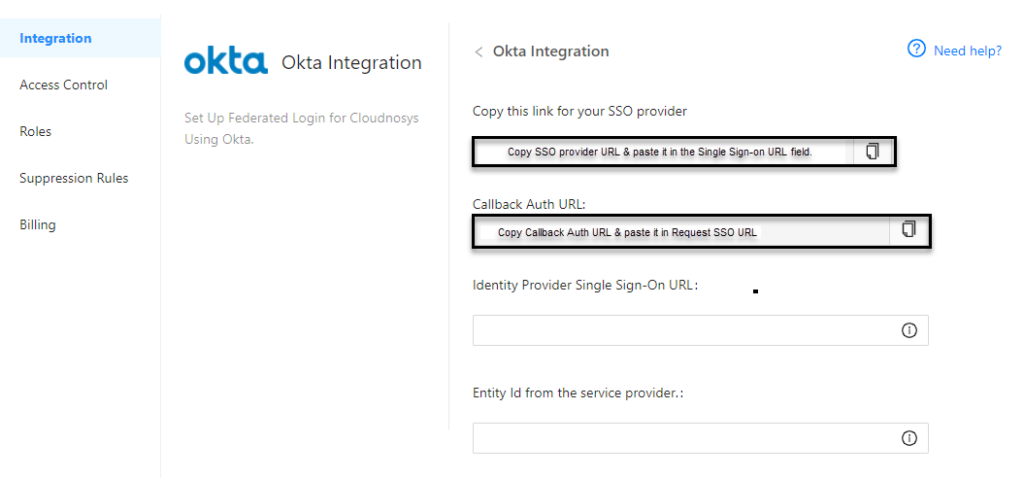
and paste it in the Single Sign-on URL field.
- Then Copy “Callback Auth URL” from Cloudnosys & paste it in “Requestable SSO URLs”
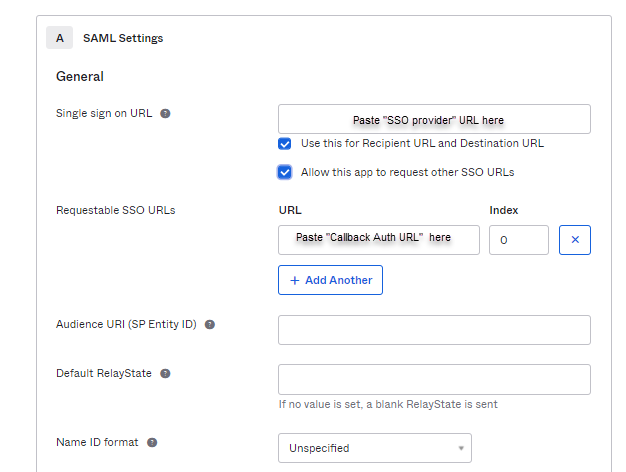
- Add “cloudnosys” in the “Audience URI (SP Entity ID)” & “Default RelayState” fields.
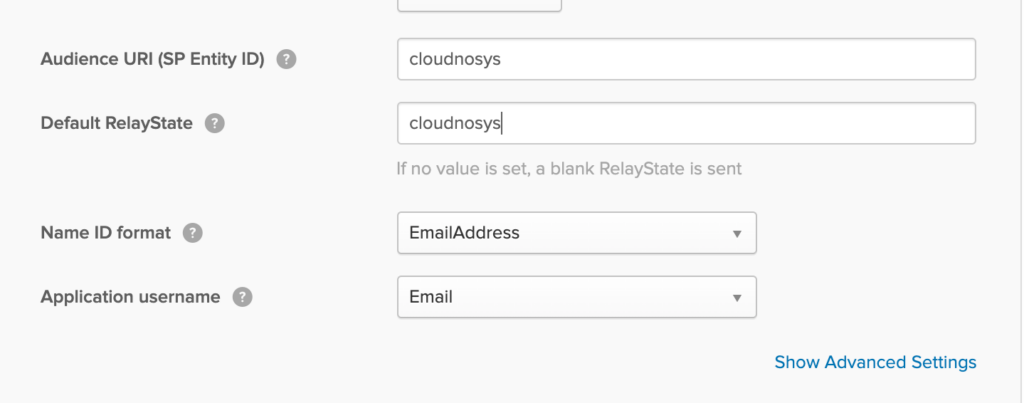
- Select “Email Address” in the “Name ID format” & “Email” in the “Application username” dropdown and click “Next“.
- Select “I’m an Okta customer adding an internal app” and check “This is an internal app that we have created” and click “Finish“
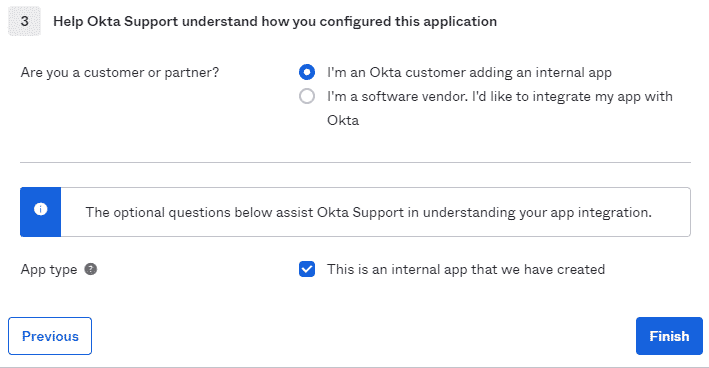
- Scroll down & click on “View Setup Instructions” to view SAML configuration.
- And then add the configuration fields into Cloudnosys from Okta.
- Now open your user’s dashboard to view your application:
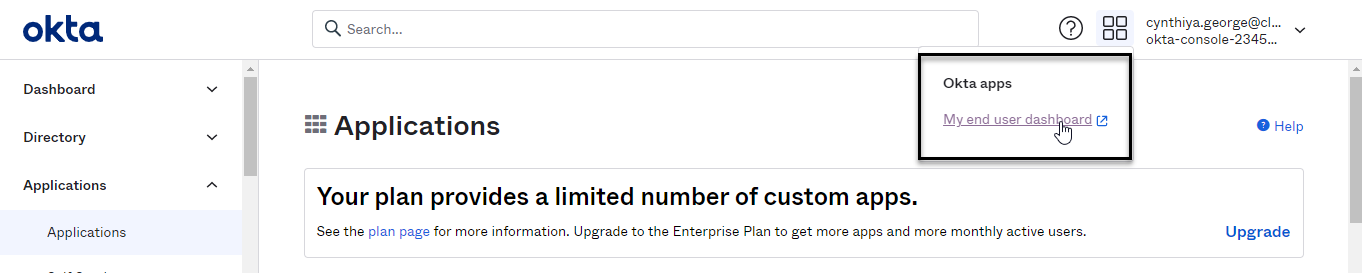
try logging in via Okta.
Sign in with SAML #
Copy your SAML credentials from okta & paste them in the app integration of SAML:
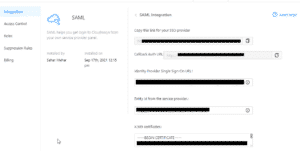
and then save.
Logout from the Cloudnosys and click “Sign in with SAML” :
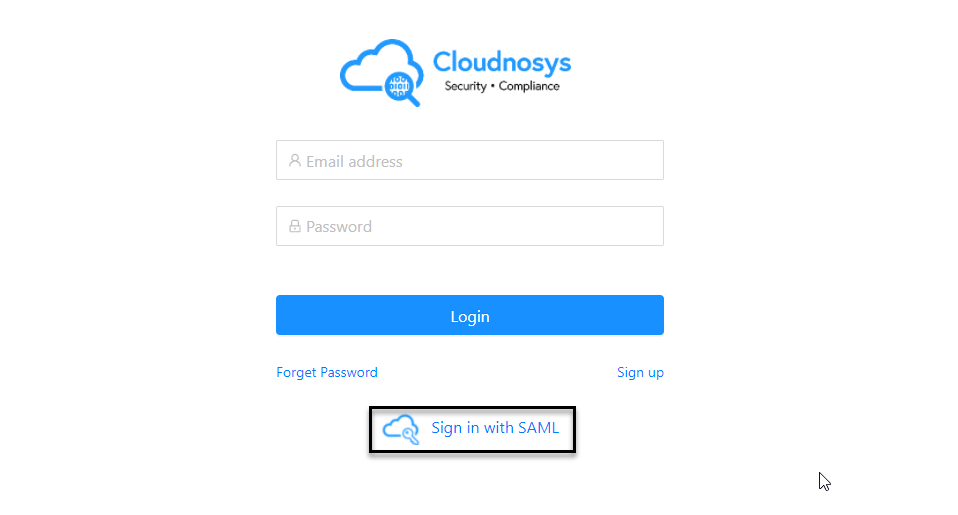
then choose your organization in which you just integrated SAML and Cloudnosys will open if you are logged in to your Okta account else it’ll take you to the Okta login screen & you have to enter your Okta credentials for logging into Cloudnosys.