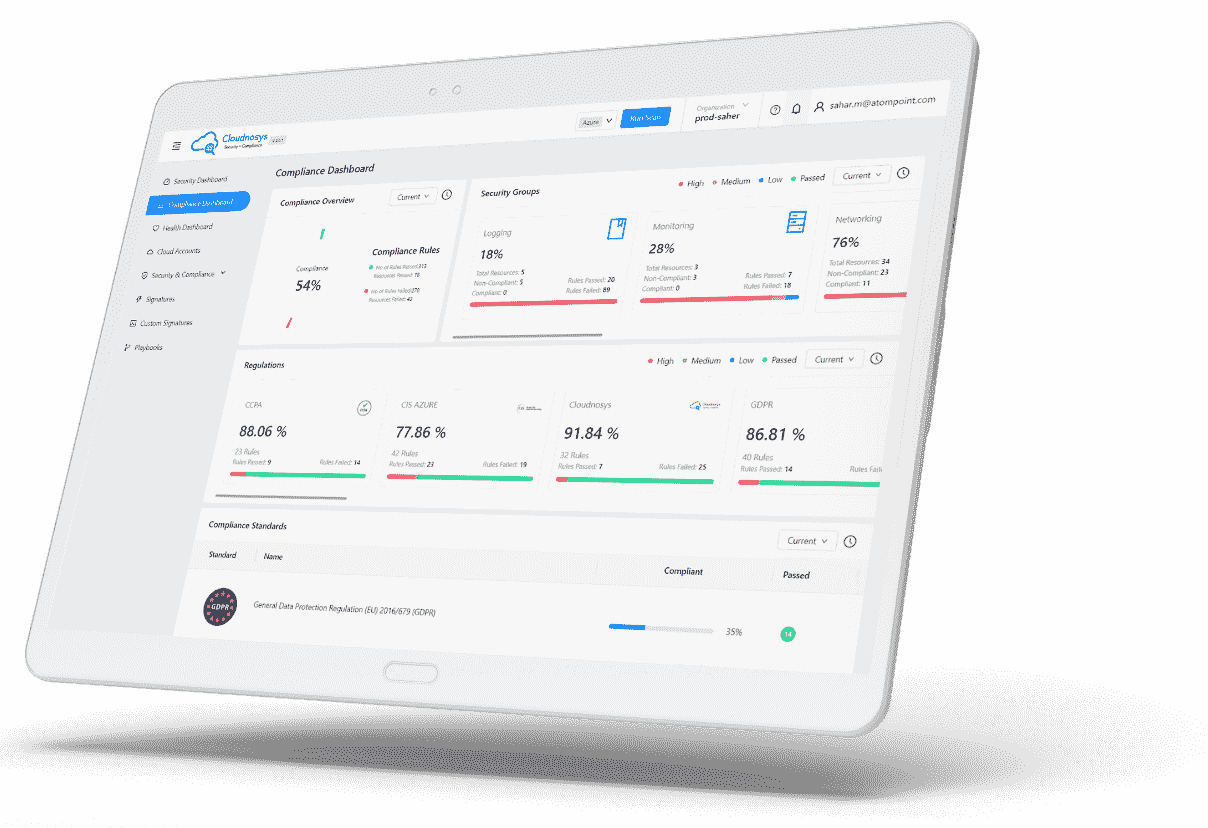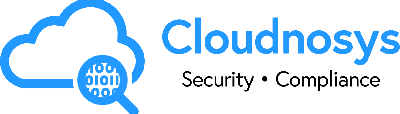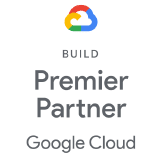This guide will help you add more AWS services and actions to the real-time monitoring system (AWS EagleEye), using the available custom role “custom-client-event-rule” in the EventBridge. You will need to perform the following steps through the AWS Management Console.
Steps to Add More Services and Actions #
- Navigate to EventBridge:
- Open the AWS Management Console.
- In the navigation pane, choose Services and then select Amazon EventBridge.
- Select the Event Bus:
- In the EventBridge console, select Event Buses from the left-hand menu.
- Choose the default event bus if you’re using the default setup or select the custom event bus used for your CloudFormation stack.
- View Existing Rules:
- In the EventBridge console, choose Rules from the left-hand menu.
- Locate and select the rule named “custom-client-event-rule”.
- Edit the Rule:
- After selecting the rule, click on Edit to modify the rule.
- Under Event Source, review the existing sources (e.g., “aws.ssm”).
- Add New Event Sources:
- To add a new event source, click on Add event source.
- In the Event Source section, add new services by specifying their source names. For example, to add Lambda and RDS:
- Source: “aws.lambda”
- Source: “aws.rds”
- Add Specific Event Patterns:
- Scroll down to the Event Pattern section.
- Add new event patterns for the services you want to include. For example, to add Lambda and RDS actions:
- Save Changes:
- After updating the event sources and patterns, click Update to save the changes.
- Verify the Changes:
- Perform actions related to the newly added services (e.g., creating/deleting a Lambda function or RDS instance).
- Check your logs and webhook to ensure that the events are being captured and processed correctly.
Example: Adding Lambda and RDS to the Custom Rule #
Here’s an example of how to add Lambda and RDS services to the “custom-client-event-rule”:
- Navigate to EventBridge:
- Open the AWS Management Console.
- Go to Amazon EventBridge.
- Select the Event Bus:
- Choose Event buses.
- Select the default event bus.
- View Existing Rules:
- Choose Rules.
- Select “custom-client-event-rule”.
- Edit the Rule:
- Click Edit.
- Under Event Source, click Add Event Source.
- Add “aws.lambda” and “aws.rds” to the sources.
- Add Event Patterns:
- Scroll to Event pattern.
- Add the following JSON:
- Save Changes:
- Click Update to save.
- Verify the Changes:
- Perform test actions (e.g., creating a Lambda function).
- Check logs and webhooks to ensure events are captured.
By following these steps, you can easily extend your real-time monitoring (AWS EagleEye) system’s capabilities by including additional AWS services to it. This method ensures flexibility and scalability of your AWS Cloud account’s monitoring needs.