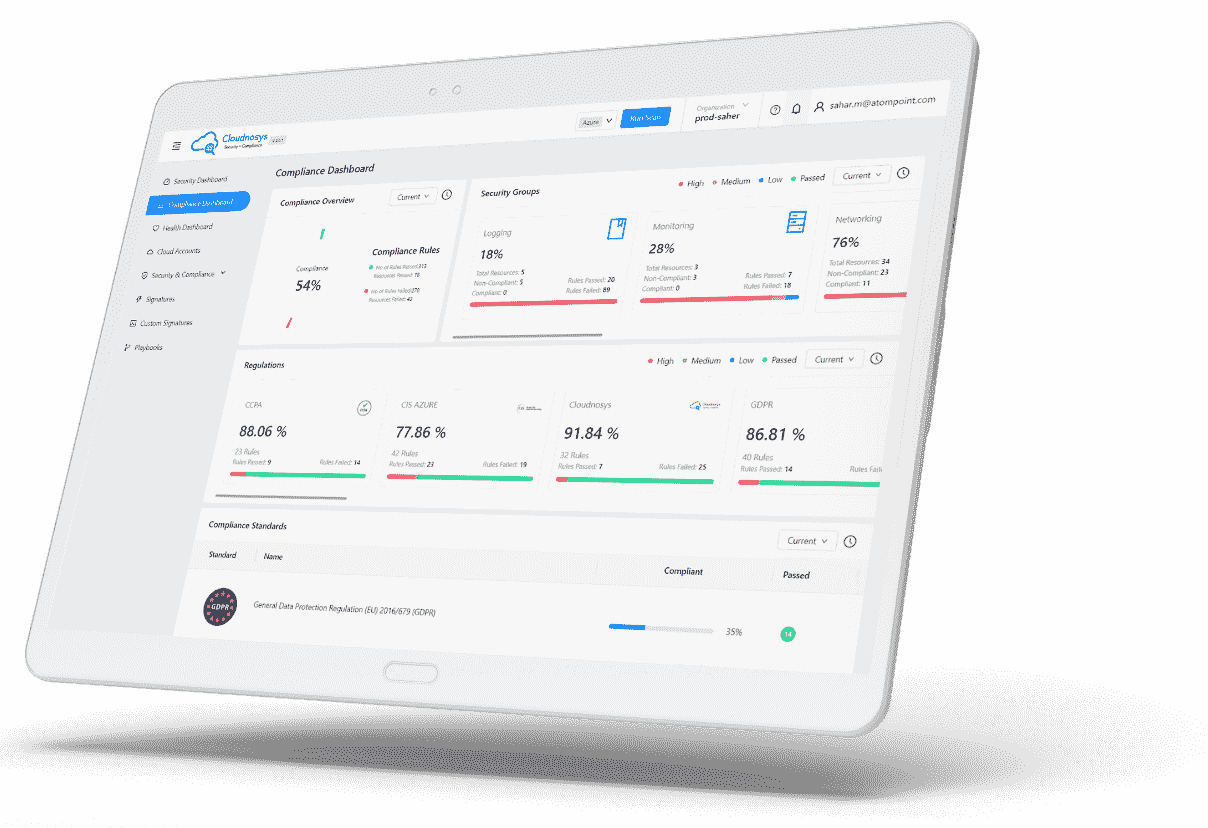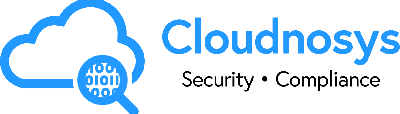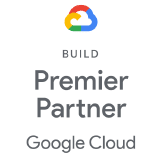You can create users, and organizations, assign roles & manage them using the “Access Control” feature of Cloudnosys.
To access Cloudnosys user management features, go to the nav menu, click on Settings, and go to the Access Control tab.
Actions #
Create a User #
- Just type the email address in the text box, click on the check box “Create User”, and then click “Invite”
- If you want to change the role of users of your organization, click on the drop-down menu & change the role.
When you create a user, the owner will get an email of user creation & the user will get an email for credentials.
Invite someone else #
When you invite a user, the user will get an invitation email & if the user already exists in our Cloudnosys platform then the user will get a system alert:
Roles #
Owner: Top-level user – Full access to all actions.
Auditor: An auditor can view system resources, but cannot create, modify, or delete them.
Administrator: An administrator can modify credentials,user roles,send access invite,
integration of third party tools,activate/deactivate users.
DevSecOps: DevSecOps can perform DevOps & security tasks(Monitoring,Eagle eye) &
can modify regulations,run scan,suppression rules & signatures.
Trial Account #
- Trial will expire within 14 days
Users will only have read access after the expiration of the trial period, means a user with expired package can only view dashboard
| Note: A trial user can not create more than five organizations. |
Creating an organization #
An organization specifies the services and actions that users and roles can use in the accounts. After signing up, you’ll be part of an organization and you can create multiple organizations within one user account.
At the navigation menu, hover on Organization.
Actions:
- Create an organization
- Edit an Organization: You can create or invite or delete users in an organization.
- Delete Organization: You can delete an organization, after deleting it, all users of that organization will be deleted.
| Note: You can restore deleted organization by contacting support within 30 days of deletion). |